How to Update Firmware¶
To update firmware, please follow the procedure below:
Step 0: Install the flash programming tool before everything.¶
Download the dloader and install it.
sudo dpkg -i dloader_0.x.x-1_amd64.deb
In addition, you can build the dloader.
make dloader
Step 1: Switch bootstrap pin to Download mode.¶
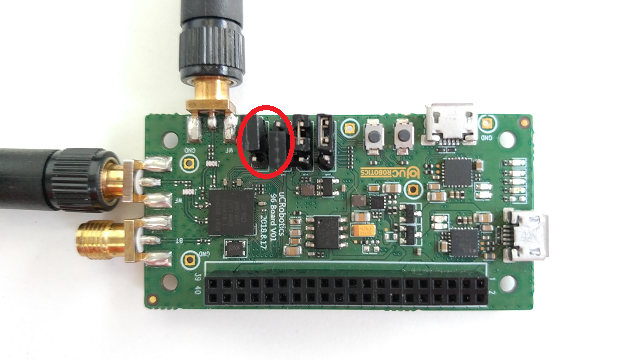
Step 2: Close the serial port tool on your PC, such as minicom.¶
Step 3: Power on the board, and check the name of your serial port.¶
$ dmesg | tail
[18063.042470] usb 1-1.4: new full-speed USB device number 10 using ehci-pci
[18063.137325] usb 1-1.4: New USB device found, idVendor=10c4, idProduct=ea60
[18063.137332] usb 1-1.4: New USB device strings: Mfr=1, Product=2, SerialNumber=3
[18063.137335] usb 1-1.4: Product: CP2104 USB to UART Bridge Controller
[18063.137338] usb 1-1.4: Manufacturer: Silicon Labs
[18063.137341] usb 1-1.4: SerialNumber: 018B5764
[18063.138117] cp210x 1-1.4:1.0: cp210x converter detected
[18063.210553] usb 1-1.4: reset full-speed USB device number 10 using ehci-pci
[18063.303396] usb 1-1.4: cp210x converter now attached to ttyUSB0
Step 4: Updating firmware by the following commands.¶
cd output/repeater/images
./update_fw.sh
Note that the default serial port name of the board is ttyUSB0.
Otherwise, you should specify the serial port name got from Step 2.
cd output/repeater/images
./update_fw.sh -d ttyUSB0
Step 5: Switch bootstrap pin to Boot mode and push the reset button.¶
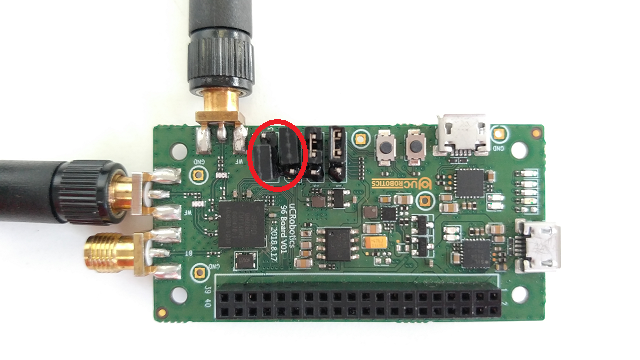
To update one image or several images, please refer to help of update_fw.sh.
./update_fw.sh -h